A recent surge in coronavirus cases here in Michigan sees me once again working from home. Fortunately, the work I do at Stardock is pretty easily taken remote, but that doesn’t mean that certain tools don’t make that transition easier. I am, of course, talking about Fences.
In a previous blog, I gave a rundown of a bunch of the really cool customization options that Fences has to offer - but I couldn’t cover everything. I wanted to share a little bit about how I separate my workspace from my playspace while it’s all contained on the same machine, while at the same time sharing a few other Fences customization tidbits.
I would like you to know, also, that this shuffling of icons and creation of Fences was a relatively recent idea. The last work from home stint I was on, I pretty much lived in chaos: icons everywhere, mingled, mixed, and not at all matched. I’ve decided to start with a clean slate and try something new this time around. Let’s have a look!
The “Play” Monitor
This is my primary monitor. I’ve chosen to keep all of my personal stuff in fences here, making it easy for me to find while also keeping it separate from work stuff (which I’ll show you shortly). Also, don’t judge me on my gaming choices - I tried Fortnite as a favor to a friend (what I’ll never admit is how much fun I had with it, don’t @ me!).

My desktop background reflects my “play” aspect - it’s a screenshot from Final Fantasy XIV, a game I spend too much a lot of time on. I chose to keep all the Fences uniform in color and separate all of my stuff into fairly straightforward and easy-to-navigate categories.
It took me a little bit of time to clean up all of the icons I had just sitting on my desktop and organize them into this, but honestly I think it was time well spent. I also went into my Fences “sorting and organizing” options and directed where certain file types will go: for example, I adjusted it so that any saved images I have will go straight to my Pictures and Media Fence, where I can easily find it and place it where I want it to go from there.
I may fiddle with it more later, but right now I’m happy with where it’s at.
The “Work” Monitor
For the most part, I just need a word processor to perform the primary part of my job function. That said, when I write, I have to write about something - and usually that means making sure I have certain software installed so that I can explore them, much like I am now.

We also wear many hats here at Stardock, which means that there are certain other functions I perform that require other programs like, for example, XSplit. There are also some folders that I access frequently via our VPN, so I created Folder Portals for them on my desktop so I don’t have to constantly go digging through Explorer for them. You can see that I have them rolled up here to conserve space.
On another note: did you know that all your fences don’t have to be uniform? I decided to have a little bit of fun with my work monitor and choose a colorful background with enough black that would make the different colors I’ve chosen for my fences really pop.
I love this separation of work and play because it lets me find things easily and helps me to segment my work from my leisure time (since I spend a lot of leisure time at my PC to begin with anyway).
Side by Side
You can see that the two monitors are extremely contrasted. I did that on purpose as a bit of a mental trick that would help me further separate the two and their varied functions. I’m not really sure that it actually works that way, but since I’ve convinced myself that it does, that should be good enough, right?

Oh, I should also mention: the reason I’m able to apply two different backgrounds to two different monitors is all thanks to DeskScapes. I’m not using anything animated right now, but one of my favorite features of DeskScapes is being able to use animated backgrounds on my PC, so definitely check that out if you haven’t!
A Fun Discovery
I’ve written a lot about our software, especially lately, but that doesn’t mean that I don’t discover something new from time to time.
I knew, for example, that Start10 perfectly integrates with Fences. What I didn’t realize, though, was that the Fences labels in the Start menu would actually match the colors that I’ve selected for the individual fences! Cool, right?
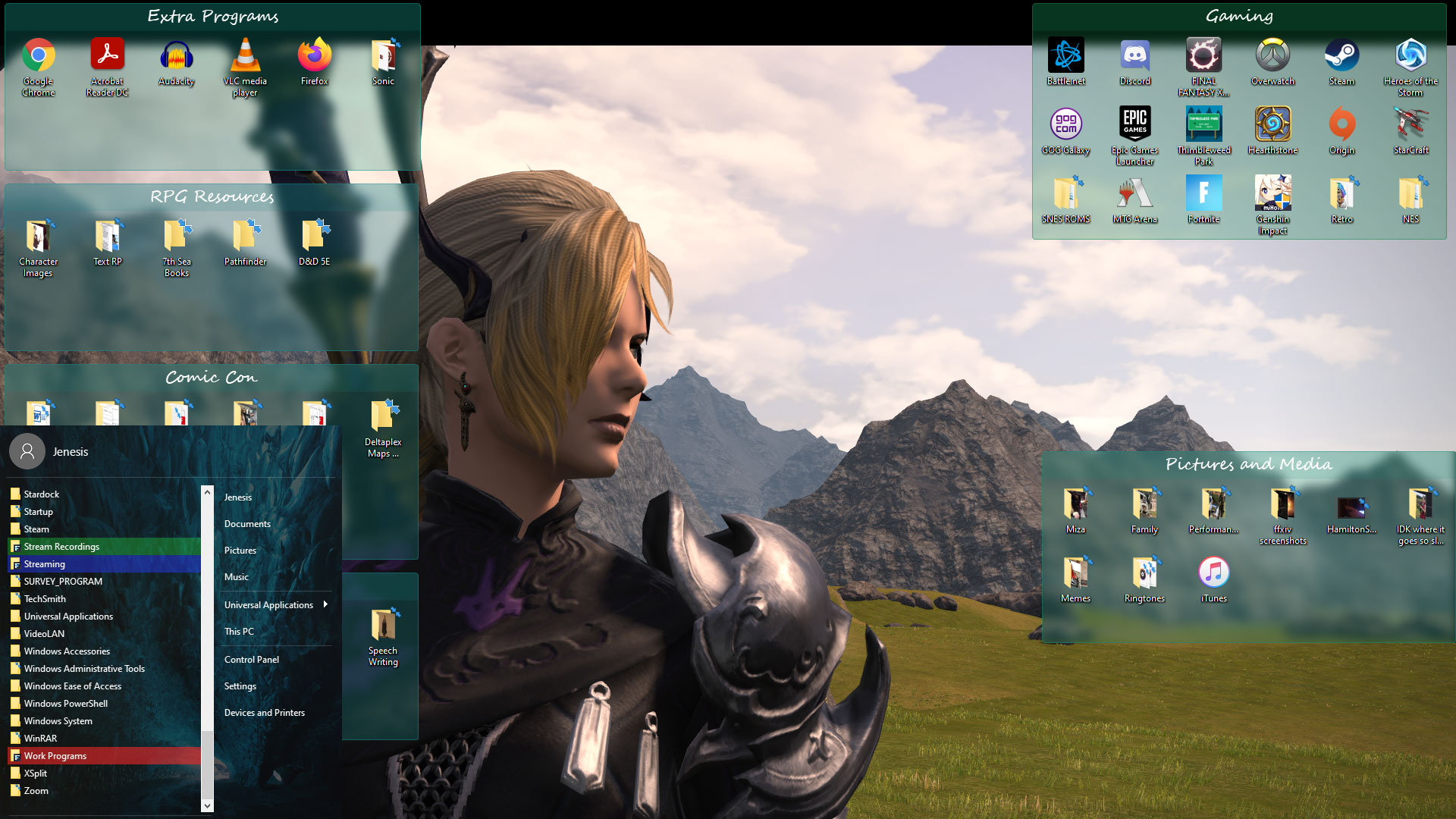
This is how I’ve made Fences work for me on multiple monitors, especially as I work from home. Do you use Fences more at work or at home, or equally at both? Share with me!