Today we're going to talk a bit about the history and evolution of WindowBlinds, which released all the way back in 1999 (for the mathematically challenged, that's 21 years ago...yikes!). WindowBlinds was the first program that let users customize the look and feel of the Windows GUI and is still widely popular today.
Although the start of WindowBlinds was long before I came to Stardock (I started here in September 2015), I took a dive through the forums and the website to take a look all the way back at the beginning. So, let's start there with version 1.
Version 1
Released September 20, 1999
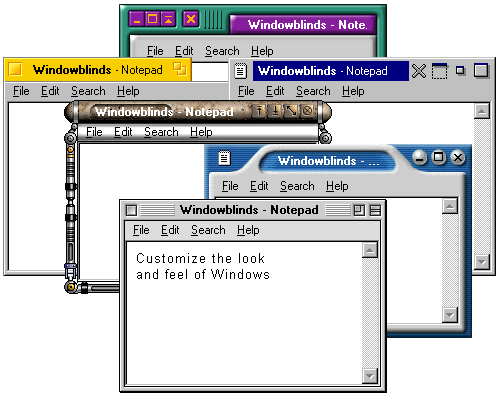
Version 1 released and rose to immediate popularity with over 1 million downloads on CNET's Download.com before the end of the year. Above, you can see the customized window frames and menu bars, and, if you can say you happened to use version 1, you probably feel a little old right now.

While digging through the WindowBlinds website archives, I found this early Drengin image from the 90's.
The Drengin have also come a long way in the last 20 or so years... but that's another blog. 

Our product UI has definitely changed and improved a whole lot in the last 20+ years.

To be honest, I picked the above image mostly because I liked the rainbow spiral. It showcases a good variety for WinCustomize v1.0, though.
Version 2
Released October 11, 2000

Version 2 added per-window skinning, semi-transparent explorer windows, and skin colorizing.
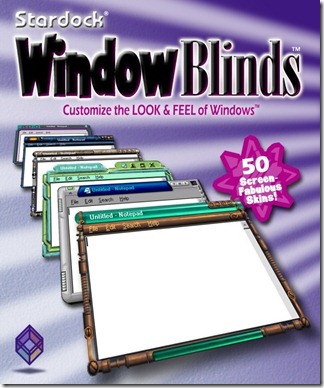
Check out that retail box! Who even remembers a time when you bought PC software in the store anymore? To be honest, I sort of miss it, though it's hard to argue against the convenience and ease of online purchases anymore.
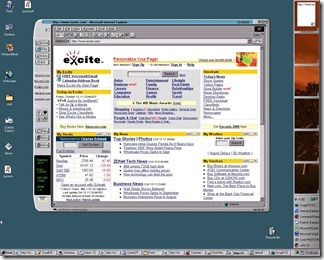
WindowBlinds skins supported adding buttons and other objects into the frames (such as this stock ticker).
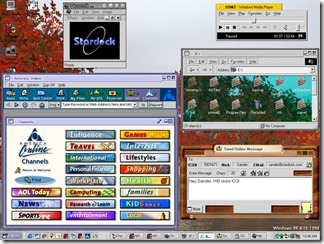
Remember AOL? I sure do, I spent WAY too many hours of my youth on Instant Messenger. That said, I've heard it was a pain to skin - but check out that classic Stardock logo!
Version 3
Released November 13, 2001
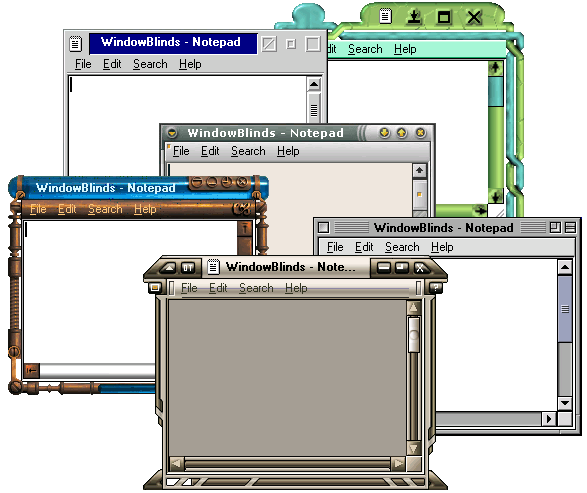
Designed with Windows XP in mind, Version 3 was the first version that could skin every part of the Windows GUI. This version took advantage of the new API framework at the time and made its skins "native" to Windows XP.
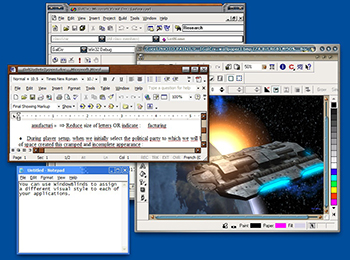
WindowBlinds 3 loaded a "skin" from the disk and then applied the skin to the Windows GUI. With it, users could customize title bars, borders, push buttons, radio buttons, combo boxes, scrollbars, status bars, properties dialogs, tab controls, header controls, list boxes, and pretty much every other element.

WindowBlinds 3 was more than just aesthetically pleasing! It added a bunch of new usability features, transitioning WindowBlinds from being more of an "eye candy" product into a true productivity tool for Windows users. It could also make Windows look like other OSes...something that received mixed feedback from the community.
Version 4
Released April 8, 2003

Version 4 was designed almost entirely with Windows XP in mind.

WindowBlinds 4 skinned virtually every aspect of the Windows GUI, including things that were previously thought to be unskinnable like logon/logoff dialogues, the "please wait" dialogue, backgrounds in the Control Panel, and more.

Man, I miss the GameCube. From what I could find when digging through old website and archives, it seems like some companies partnered with us to create skins for Windows using some of their IPs, which is pretty cool.

Options, options, options...so many of them!
Version 5
Released November 29, 2005

WindowBlinds 5 was designed to support per-pixel alpha blending, toolbar button changing, progress animation improvements, animated per-pixel Start menus, title bars, and tons more.

When Version 5 released, WindowBlinds was the most popular desktop-enhancement utility of all time, according to CNET's Download.com. We had over 8 million users worldwide and had passed the 9 million downloads mark.

Remember how I mentioned skins featuring different IPs? Yep, found one for World of Warcraft!
Version 6
Released October 2, 2007

WindowBlinds 6 added the ability to apply effects like Gaussian blurs to skins in real-time. The new configuration was, perhaps, the biggest change.

Anyone remember a little game called Elemental? Check out this WindowBlinds 6 skin themed after it.

This version of WindowBlinds also added advanced animation support for skins, which allowed our user base to do some pretty wild things.
Version 7
Released November 17, 2009
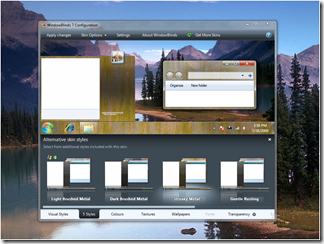
I'm told this was a coincidence and not at all intended, but WindowBlinds 7 happened to be ready just in time for the arrival of Windows 7. In this version, we introduced a new type of skinning format called UIS0, which allowed users to just modify the existing Aero skin. This made WindowBlinds a lot more popular for people who liked Aero, but wanted a bit nicer look and feel to it.

WindowBlinds 7 included a new configuration program that made it easy to access the new features of the program, like adding textures to existing skins.
Version 8
Released June 19, 2013

Version 8 was mostly about getting WindowBlinds to work on Windows 8. This version worked on Windows 7 also, and included SkinStudio for free, which would allow users to design their own skins.

SkinStudio made it easy for inexperienced users to create a great skin quickly, while advanced users could still enjoy designing every aspect of the windows interface.
Version 9
Released...never!
Because I was trying to be as thorough as possible with this recap for WindowBlinds,
I spent entirely too long last night digging for the history of Version 9.
Except, there is no Version 9. We skipped 9 and went straight to 10, like Windows.
Don't ask me why the number 9 seems to get no love, I couldn't tell you.
Version 10
Released March 15, 2016

A year after I arrived at Stardock, WindowBlinds 10 made its debut. We needed to make sure we had a product that was fully compatible with Windows 10, and of course it came with a shiny new UI and plenty of never-before-seen skins that offered a broader customization experience for our users.

As you can see, better looking versions of old OSes are still pretty popular. Re-live the good old Windows 7 days!

WindowBlinds 10 still has plenty of customization options - far more than ever before - so that you can tweak your desktop down to the most minute of details.

I think one of my absolute favorite features of WindowBlinds 10 is the randomization. If I like a bunch of skins, I can use this option to have my computer cycle through them at random intervals, giving me a fresh look and a bit of a surprise every time I boot up. The per-application skinning is great for variety, too - I can use one skin for my word processing software, and use a different skin for something like Premiere.
So, that's the history of WindowBlinds - phew! How long have you been using the program and what are some of your favorite skins?
Don't have WindowBlinds yet? Get it now!
Download thousands of skins and styles for WindowBlinds and
our other customization apps at WinCustomize.com