Stardock releases v1.1 for Curtains™, the popular Windows customization app
v1.1 is now available for all Curtains and Object Desktop™ users
Stardock released a v1.1 update for Curtains today. One of Stardock’s newest customization tools, Curtains allows users to apply new styles along the lines of Dark Mode and Light to Windows® 10.
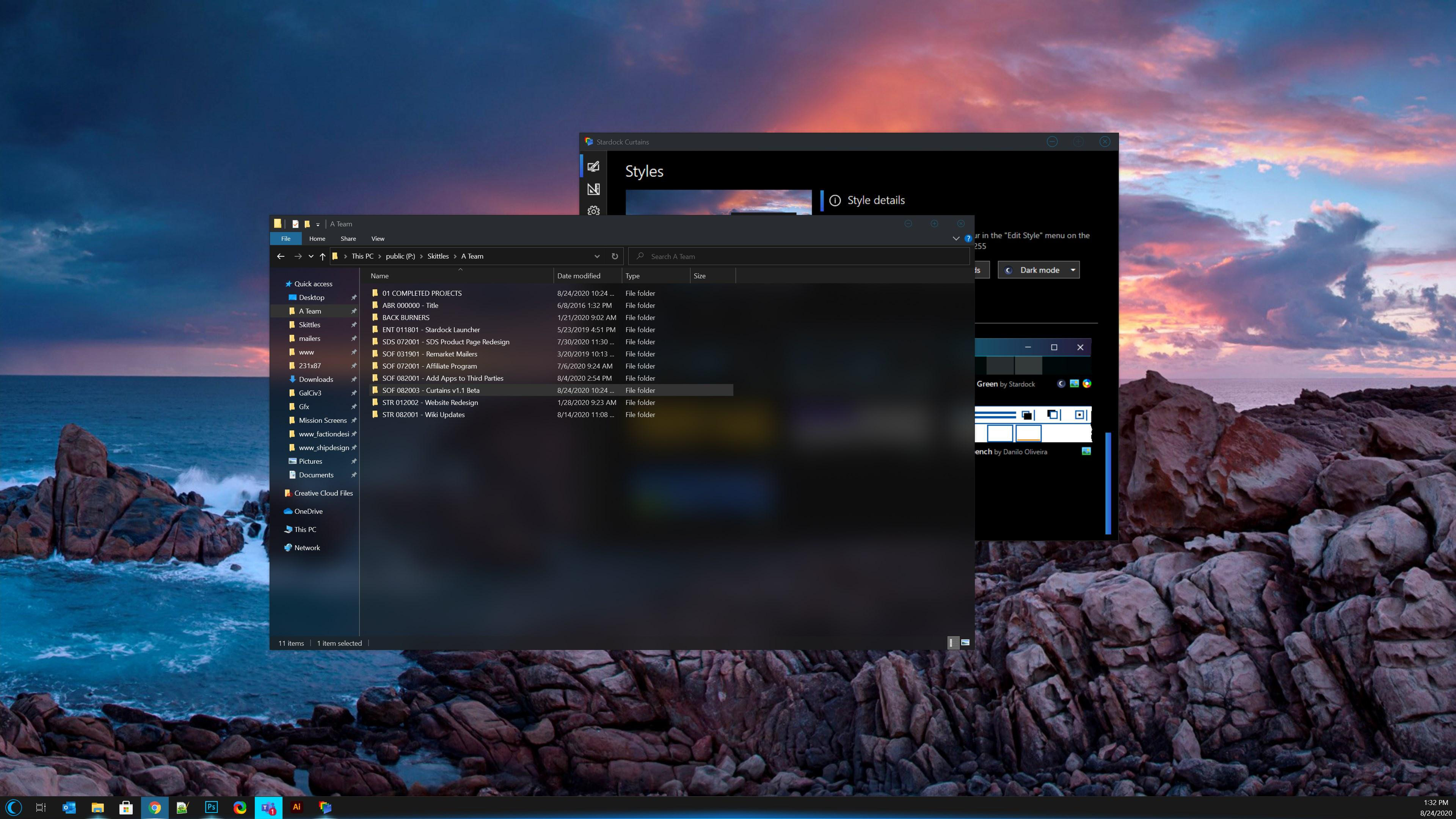
Taking advantage of the groundwork built to support light and dark mode, Curtains includes several unique styles that enhance the look and feel of the Windows UI along with apps that already support light and dark mode.
"The advantage of using a program like Curtains is that it's essentially just adding new 'modes' to Windows," said Brad Wardell, CEO of Stardock. "It works with high DPI displays and your existing programs. This gives users a little extra touch of customizing the Windows experience."
Users can easily create and share their own styles using the built in style editor. A Curtains style can change everything that Light and Dark mode can change, including the Start button, title bar buttons, and title bar coloring. It also supports tweaking gradients, shadows opacity, and hundreds of other small elements of the Windows GUI.
The newest version of Curtains adds a major new feature for Explorer background transparency and blur effects. While the new option only comes standard with certain styles in the app, users can edit other styles and apply the blur and transparency effects themselves for further customization.
A new option to extend the title bar ribbon in Explorer windows also adds an extra layer of customization for those who enjoy editing every detail of their Windows experience. v1.1 also introduces several quality of life improvements and increased style application speed.
Don't have Curtains yet? Get it now through Stardock or Steam.
Curtains is also available in Object Desktop™, our complete suite of desktop enhancements.
Object Desktop includes programs like Fences®, Start10™, Groupy™, SoundPackager™, DeskScapes™, Multiplicity®, and more.