If you’re like me, you spend a lot of time at a computer every day. Whether it’s for work or for hobbies (in my case, it’s both), having an efficiently organized and productive desktop for your PC can cut down on the amount of time we spend hunting for documents or trying to remember where we put something.
Object Desktop contains over a dozen PC productivity, customization, and optimization apps that can keep your desktop a flawless and fun place to work.
Fences
For me, the number one app that helps me work efficiently is Fences. I’m one of those people who saves everything to her desktop so that I can access it easily, then gets frustrated when I’ve saved so much and I can’t find a darn thing. Fences doesn’t stop my bad habit of over-saving things to my desktop, but it does organize everything for me so that I can actually find it.
To create a Fence, I just click and drag a box around the icons I’d like to put in it. An option will pop up, I select it, and voila! -- new fence. You can name the fences anything you like and even set filters that will determine where items you save go to. Right-click on the desktop and select “Configure Fences” to get to the configuration menu, then click on the “Sorting and Organizing” section. You will be able to set your default location for all new icons, plus set type, name, and time-based rules for your fences.
If you love having a tidy desktop and appreciate what Fences does for you, then you’ll be happy to know that it fully integrates with the next program we’re going to talk about...
Start10
I don’t know about you, but when Windows released Windows 8, the interface threw me completely for a loop. Windows 10 was definitely better, but I still find myself preferring the Start menu that I grew used to. Start10 lets you bring that classic menu - or a new, Modern styled menu - back to your PC.
Like I mentioned above, Start10 integrates with the Fences app so that you can access your fences right from the Start menu. It’s great for keeping everything grouped and within quick access so you’re not flooded with tons of folders and apps.
Start10 also has some cosmetic benefits for your PC. It allows you to change and customize Start menu color, layout, and icons. This can be helpful for creating unique and diverse desktop spaces among multiple computers in your work space. Our next app is a must have if you run more than one PC...
Multiplicity
In my house, physical desktop space is a premium. I also have a cat, so having one less keyboard for her to walk over and send indecipherable messages from is definitely a plus. Multiplicity has been a lifesaver for me and the 2 PCs that I run regularly.
One of the things I hate the most is sending files between computers either through email, or the cloud, or the archaic flash drive. With Multiplicity, all I have to do is drag my files and folders from one PC to another and I’m done! This is especially great when I’m working on editing streams or gaming videos and need to move saved files to my PC that has more space.
Speaking of video editing, another feature of Multiplicity that I appreciate is being able to listen to audio from both of my PCs through only one headset. I don’t have to switch back and forth or fight with my speakers. The best thing, though? No expensive (and space-consuming) KVM hardware!
Since I mentioned conserving space above, that brings me to the last item on my list for a productive home office...
SpaceMonger
I tend to forget that I have a finite amount of space on my computer, shared networks, or in the cloud. When it starts running slowly or acting wonky, I like to know how I can make room on it to help it run more smoothly.
SpaceMonger will let me scan, map, and manage my storage by letting me copy, move, and delete files in order to free up space. The Treemap visuals let me locate large files and folders quickly - I can even set search criteria to let me look for file size or type.
This may seem like a little detail, but monitoring how much space is used up on your PC and knowing just how much you have left is critical for knowing what you’re going to need to upgrade or adjust in order to remain efficient.
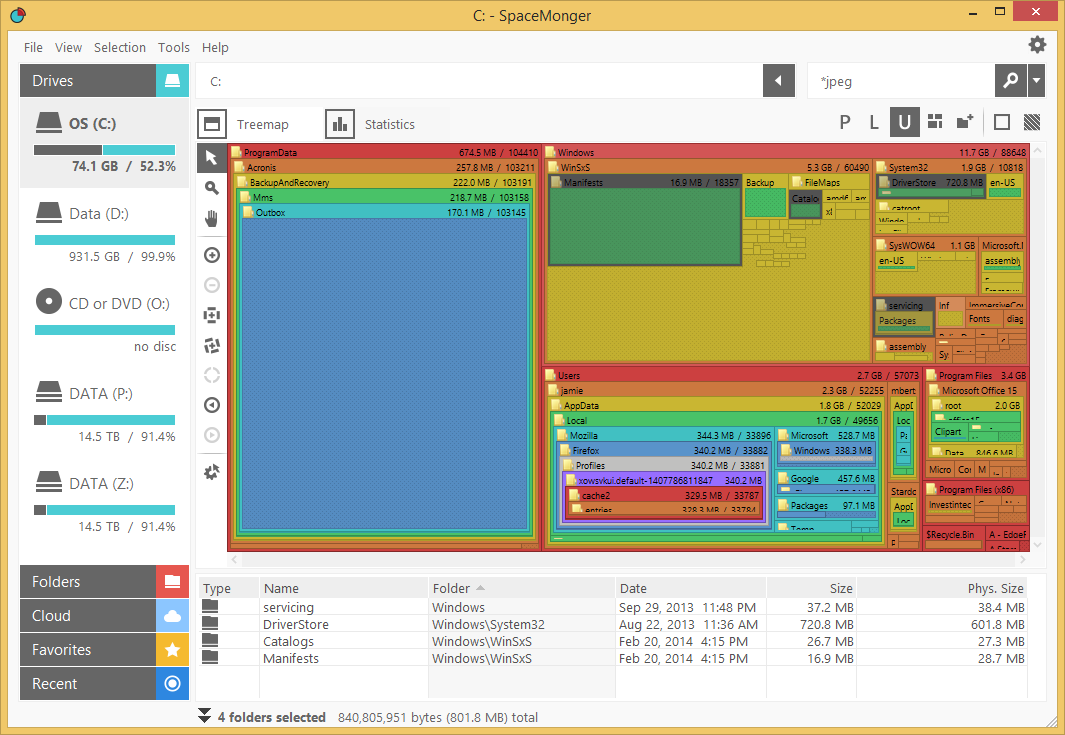
These apps can be found in the Object Desktop suite, along with several other great apps. You can learn more here.
Get Object Desktop Today!